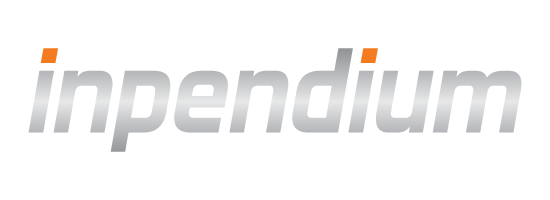COPYandPAY Registration Tokens
Last updated:February 19, 2025
COPYandPAY allows you to securely collect and store (non-)card data from shoppers for future usage
e.g. recurring payments, one-click payments.
Use cases
Standalone tokenization
The merchant collects card data from the shopper via the tokenization widget and initiates the registration tokenization.
No payment request/flow is involved. A registration token is synchronously provisioned and returned to the merchant so it can be stored.
The registration token can then be used in subsequent payments.
How it works
Send the request parameters server-to-server to prepare the registration form.
Display the registration form on your checkout page. Shopper submits the card information to create registration token.
Find out if the registration token was successful.
OPTIONAL
Send payment using the stored registration token.
1. Prepare the checkout
Perform a server-to-server POST request to prepare the checkout with the required customer data, including createRegistration=true
but excluding paymentType. The response to a successful request is an id required in the second step to create the registration form.
Sample request:
2. Create the registration form
Create the registration form by adding the following lines of HTML/JavaScript to your page:
- With the
checkoutId received from first step
<script src="https://eu-test.inpendium.net/v1/paymentWidgets.js?checkoutId={checkoutId}/registration"></script>
- With the
shopperResultUrl as the page on your site where the end consumer should be redirected after the tokenization is complete
<form action="{shopperResultUrl}" class="paymentWidgets" data-brands="VISA MASTER AMEX"></form>
Sample form:
3. Get the registration status
Once the tokenization request is processed, the customer is redirected to your shopperResultUrl along with a GET parameter resourcePath.
resourcePath=/v1/checkouts/{checkoutId}/registration
Sample request:
4. Send payment using the token
Perform a server-to-server POST request over the registration token retrieved in the previous step.
Alternatively, use one-click checkout to authorize the payment with a
selected stored registration token.
Sample request:
Tokenization during payment
The merchant collects card data from shopper via the payment widget and initiates the registration tokenization along an account verification
(zero amount auth) or initial purchase. A registration token is synchronously provisioned and returned to the merchant once the payment is complete.
The registration token can then be used in subsequent payments.
There are two ways to store the raw card details during a payment checkout:
-
Merchant-determined tokenization (see below).
Add createRegistration=true in the checkout request.
-
Shopper-determined
tokenization. Add a checkbox to the COPYandPAY form to let the customer decide whether
or not to store the raw card details.
How it works
Send the request parameters server-to-server to prepare the payment form.
Display the payment form on your checkout page. Shopper submits the card and payment information.
Card is tokenized and made available to merchant for subsequent payments.
Payment authorization is performed with real card data.
Find out if the payment and registration token were successful.
1. Prepare the checkout
Perform a server-to-server POST request to prepare the checkout with the required payment and customer data, including the order type,
amount and currency. The response to a successful request is an id required in the second step to create the payment form.
Sample request:
2. Create the payment form
Create the payment form by adding the following lines of HTML/JavaScript to your page:
Sample form:
3. Get the payment status
Once the payment request is processed, the customer is redirected to your shopperResultUrl along with a GET parameter resourcePath.
resourcePath=/v1/checkouts/{checkoutId}/payment
Sample request:
One-click checkout
Speed up of the checkout process by re-using the raw card data a shopper entered previously. A shopper returns on the
merchant’s website (card is already tokenized). An unscheduled one-click purchase with one of the saved registration tokens is performed.
A cardholder initiated (CIT) payment is authorized with the real card data as saved for the registration token.
How it works
Send the request parameters server-to-server to prepare the payment form.
Display the one-click checkout payment form. Shopper selects the tokenized card and submits the payment information.
Payment authorization is performed with real card data as stored for the registration token.
Find out if the payment was successful.
1. Prepare the checkout
Perform a server-to-server POST request to prepare the checkout with the required payment data, including the registration token IDs.
The stored card on files should be sent in the registrations[n].id parameter, where n is a sequence number from zero, incrementing for
each of the customer's registration IDs. The response to a successful request is an id required in the second step to
create the one-click payment form.
Sample request:
2. Create the payment form
Create the payment form by adding the following lines of HTML/JavaScript to your page:
When COPYandPAY builds up the payment form it automatically fetches the registrations data from the server and displays the pre-filled widgets to the shopper.
Sample form:
3. Get the payment status
Once the payment request is processed, the customer is redirected to your shopperResultUrl along with a GET parameter resourcePath.
resourcePath=/v1/checkouts/{checkoutId}/payment
Sample request:
See also