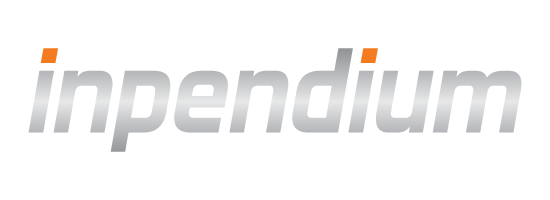Set Up Your Server
To start working with our SDK, you should expose two APIs on your backend for your app to communicate with:
Prepare the checkout
Perform a server-to-server POST request to prepare the checkout with the required data, including the payment type, amount and currency. The response to a successful request is a JSON string with the checkout ID (see "id" in example below), required in the second step to make the transaction.

Get the payment status
Once the payment has been processed, your app receives the callback from the mobile SDK.
Then, to get the status of the transaction, you should make a GET request to the baseUrl + resourcePath, including your authentication parameters.
Important: The baseUrl must end in a "/", e.g. "https://eu-test.inpendium.net/".
GetresourcePath for specific transaction using mobile SDK. The app should send resourcePath to your server.
- If you use SDK with ready-to-use UI,
resourcePathwill be returned in callback after submitting a transaction. - If you use core SDK with your own UI, you will have to request checkout info from the server (SDK provides convenience API for this request).

We recommend that you verify the following fields from the Payment Status response, by comparing the returned values with expected:
- ID(s)
- Amount
- Currency
- Brand
- Type
Test Your Server
Your can find the values for the sandbox testing account in our Testing Page. To verify your integration, check the transactions in the Open Payment Platform, where they will appear in real-time.
Go to production
When you are ready to start charging real money, transition over to our production environment. At this point, your should be able to generate the checkout and obtain the payment status in the sandbox.